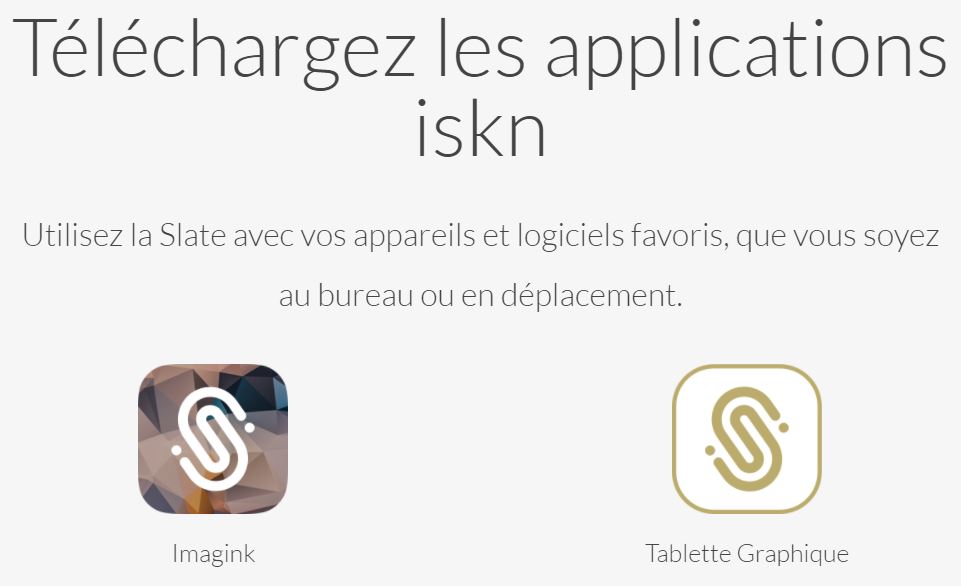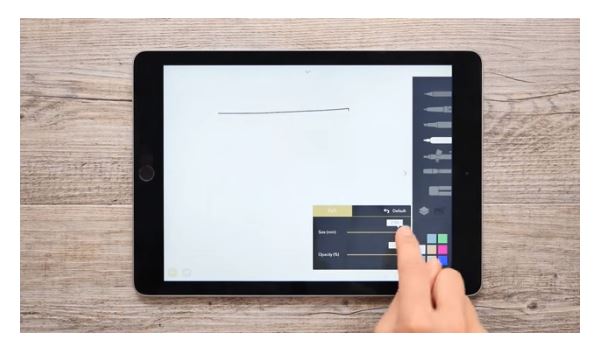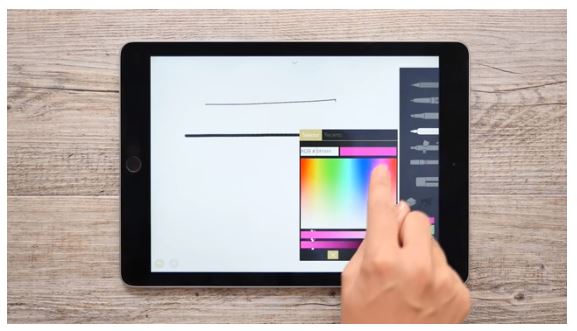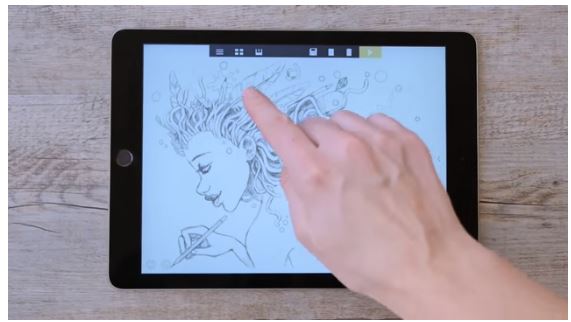- Home > News > Connected Objects > Graphic tablet Slate: advices and tips
The tablet Slate: some advices
Connected Objects
Further to the success met by the drawing tablet Slate on our website and in order that you can use and know it at best, we decided to propose you a complete tutorial of its options, features and its functioning.
The Slate is a tablet on which you can drop off a sheet of paper in A5 format to cover in order to produce your sketch or Sketch notes. It holds a pencil on which slips a ring that will calculate the location of the pencil, the torsion or the pressure exerted on the pencil.
The positioning of the ring
You will have understood that the positioning of the ring is so important to make a perfect depiction between your drawing on paper and its digitization.
You will find in this box a plastic tube that allows you to place it correctly.
Thus, you should place the plastic tube next to your pen and the point. The correct location of the ring will be at the other end of the plastic tube.
According to the pens used, you may need to do additional and detailed placement tests.
In fact, this step is very important and allows to make sure that the tablet shows the lines of pencil only when your pen touches the tablet Slate and not when it’s above the sheet. For example, the use of a thicker notebook may require positioning of the ring more closer to the pencil lead.
Bluetooth connection with iPad
You can connect your drawing pad Slate with an iPad via bluetooth. To do this, it must be admitted by the device and you may follow two steps:
- Download the free application Imagink
- Move the switch to the slice of the Slate to activate its Bluetooth transmission
The blue LED lights up on the Slate to confirm the correct connection. So you will produce your drawing that will directly be transferred to Imagink on iPad.
The application Imagink
This application includes several features which are interesting to know.
Adjusting the size and opacity of the lines: to do this, click the desired tool for a long time until an independent window is opened.
The creation of a customized color: to do this, press for a long time on a color to open the colors’ selector, slide it in the spectrum filed to select a nuance and adjust the hue with the sliders. Don’t forget to click on the checkmark to add your new color to the principal color range.
By using the bar at the top of the screen you will have different possibilities of actions and selections:
- Immediate sharing of your drawing on the social networks
- Replay the drawing achieved
- The creation and management of the reproduction
- The choice of the paper used
- The creation of new drawing
- The creation and management of your gallery
- The import of drawings from a screenless mode
- The configuration (replay speed, register format, access to the tutorials of the graphic tablet Slate…)
It’s important to know that you can export your drawings directly on format PSD without passing the digitization step thanks to the integration to Adobe’s Creative Cloud.
The application is available on the following platforms:
- iPad and iPhone : iOS 9 and later
- Mac: OSX 10.10 Yosemite and later
- PC: Windows 7 and later
- Android: expected for autumn 2017
I will finish by this video of the use of the graphic tablet Slate on live by Mikiko, a beautiful introduction of its possibilities!